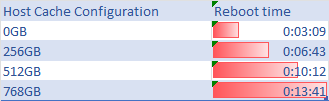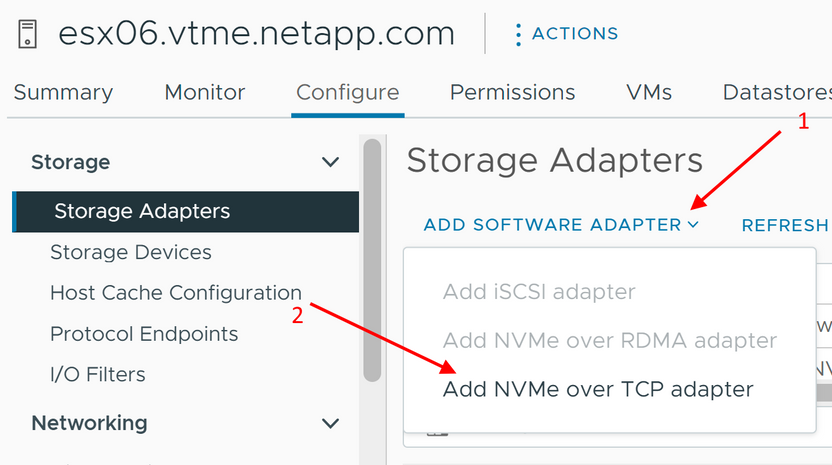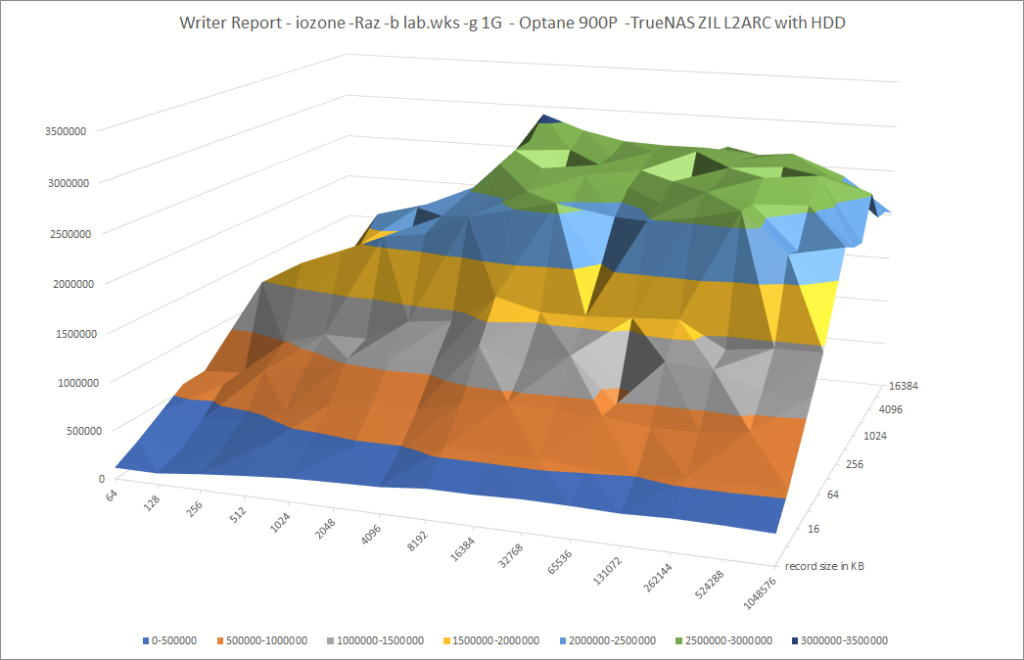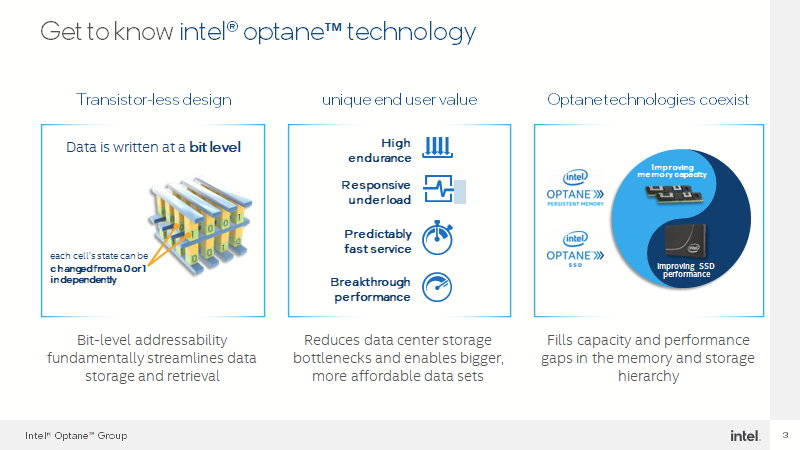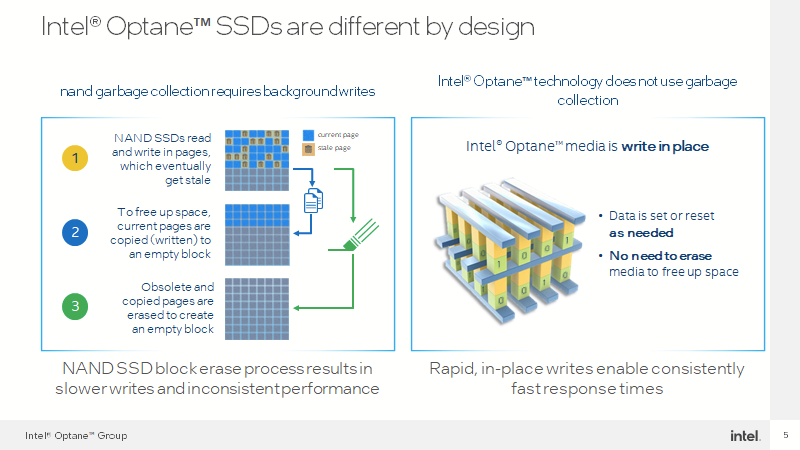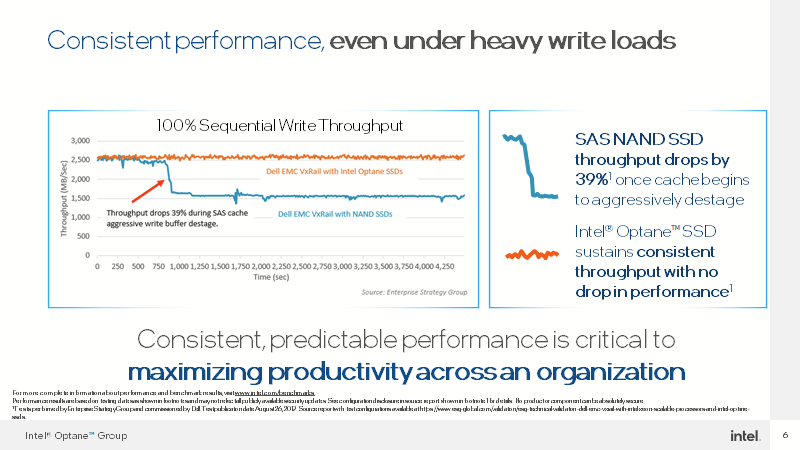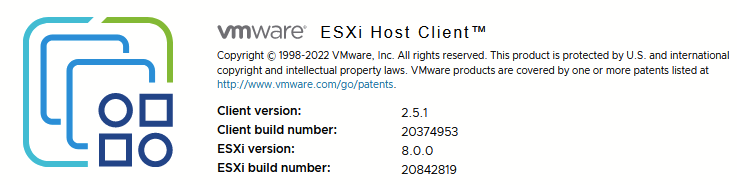For my project involving the AI tool llama.cpp, I needed to free up a PCI slot for an NVIDIA Tesla P40 GPU. I found an excellent guide and a useful video from ArtOfServer.
Based on this helpful video from ArtOfServer:
ArtOfServer wrote a small tutorial on how to modify an H200A (external) into an H200I (internal) to be used into the dedicated slot (e.g. instead of a Perc6i)
Install compiler and build tools (those can be removed later)
# apt install build-essential unzipCompile and install lsirec and lsitool
# mkdir lsi
# cd lsi
# wget https://github.com/marcan/lsirec/archive/master.zip
# wget https://github.com/exactassembly/meta-xa-stm/raw/master/recipes-support/lsiutil/files/lsiutil-1.72.tar.gz
# tar -zxvvf lsiutil-1.72.tar.gz
# unzip master.zip
# cd lsirec-master
# make
# chmod +x sbrtool.py
# cp -p lsirec /usr/bin/
# cp -p sbrtool.py /usr/bin/
# cd ../lsiutil
# make -f Makefile_LinuxModify SBR to match an internal H200I
Get bus address:
# lspci -Dmmnn | grep LSI
0000:05:00.0 "Serial Attached SCSI controller [0107]" "LSI Logic / Symbios Logic [1000]" "SAS2008 PCI-Express Fusion-MPT SAS-2 [Falcon] [0072]" -r03 "Dell [1028]" "6Gbps SAS HBA Adapter [1f1c]"Bus address 0000:05:00.0
We are going to change id 0x1f1c to 0x1f1e
Unbind and halt card:
# lsirec 0000:05:00.0 unbind
Trying unlock in MPT mode...
Device in MPT mode
Kernel driver unbound from device# lsirec 0000:05:00.0 halt
Device in MPT mode
Resetting adapter in HCB mode...
Trying unlock in MPT mode...
Device in MPT mode
IOC is RESETRead sbr:
# lsirec 0000:05:00.0 readsbr h200.sbr
Device in MPT mode
Using I2C address 0x54
Using EEPROM type 1
Reading SBR...
SBR saved to h200.sbrTransform binary sbr to text file:
# sbrtool.py parse h200.sbr h200.cfg
Modify PID in line 9 (e.g using vi or vim):
from this:
SubsysPID = 0x1f1c
to this:
SubsysPID = 0x1f1e
Important: if in the cfg file you find a line with:
SASAddr = 0xfffffffffffff
remove it!
Save and close file.Build new sbr file:
# sbrtool.py build h200.cfg h200-int.sbrWrite it back to card:
# lsirec 0000:05:00.0 writesbr h200-int.sbr
Device in MPT mode
Using I2C address 0x54
Using EEPROM type 1
Writing SBR...
SBR written from h200-int.sbrReset the card an rescan the bus:
# lsirec 0000:05:00.0 reset
Device in MPT mode
Resetting adapter...
IOC is RESET
IOC is READY# lsirec 0000:05:00.0 info
Trying unlock in MPT mode...
Device in MPT mode
Registers:
DOORBELL: 0x10000000
DIAG: 0x000000b0
DCR_I2C_SELECT: 0x80030a0c
DCR_SBR_SELECT: 0x2100001b
CHIP_I2C_PINS: 0x00000003
IOC is READY# lsirec 0000:05:00.0 rescan
Device in MPT mode
Removing PCI device...
Rescanning PCI bus...
PCI bus rescan complete.Verify new id (H200I):
# lspci -Dmmnn | grep LSI
0000:05:00.0 "Serial Attached SCSI controller [0107]" "LSI Logic / Symbios Logic [1000]" "SAS2008 PCI-Express Fusion-MPT SAS-2 [Falcon] [0072]" -r03 "Dell [1028]" "PERC H200 Integrated [1f1e]"You can now move the card to the dedicated slot 🙂
Thanks to ArtOfServer for a great video.