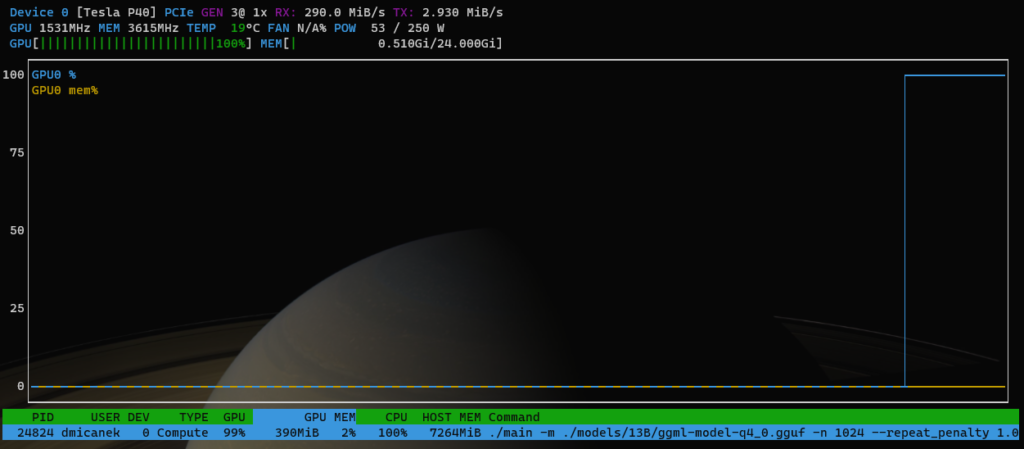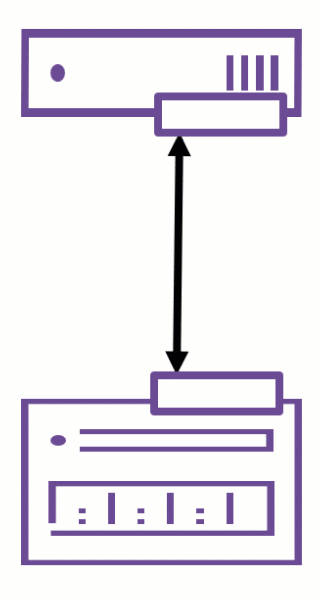The VCAP-NV Deploy exam is one of the most thrilling practical tests that evaluates your efficiency and forces you to work effectively.
“The journey is the destination.”
To prepare efficiently, I highly recommend taking the VMware NSX Troubleshooting and Operations [V4.x] – Deploy course. This course covers:
- NSX Operations and Tools
- Troubleshooting the NSX Management Cluster
- Troubleshooting Infrastructure Preparation
- Troubleshooting Logical Switching
- Troubleshooting Logical Routing
- Troubleshooting Security
- Troubleshooting the NSX Advanced Load Balancer and VPN Services
- Datapath Walkthrough
The syllabus thoroughly addresses the scope of the exam.
Review the labs multiple times and after completing the VMware NSX – Deploy course. Useful links:
Focus on the VMware Odyssey HOL Labs that were available at my time: HOL-2426-81-ODY VMware Odyssey – NSX Security Challenge.

Aim to be precise and sufficiently quick.
Exam Content Overview: The exam includes various sections focused on:
Section 4 – Installation, Configuration, and Setup
Objective 4.1 - Prepare VMware NSX-T Data Center Infrastructure
Objective 4.1.1 - Deploy VMware NSX-T Data Center Infrastructure components
Objective 4.1.2 - Configure Management, Control and Data plane components for NSX-T Data Center
Objective 4.1.3 - Configure and Manage Transport Zones, IP Pools, Transport Nodes etc.
Objective 4.1.4 - Confirm the NSX-T Data Center configuration meets design requirements
Objective 4.1.5 - Deploy VMware NSX-T Data Center Infrastructure components in a multi-site
Objective 4.2 - Create and Manage VMware NSX-T Data Center Virtual Networks
Objective 4.2.1 - Create and Manage Layer 2 services
Objective 4.2.2 - Configure and Manage Layer 2 Bridging
Objective 4.2.3 - Configure and Manage Routing including BGP, static routes, VRF Lite and EVPN
Objective 4.3 - Deploy and Manage VMware NSX-T Data Center Network Services
Objective 4.3.1 - Configure and Manage Logical Load Balancing
Objective 4.3.2 - Configure and Manage Logical Virtual Private Networks (VPNs)
Objective 4.3.3 - Configure and Manage NSX-T Data Center Edge and NSX-T Data Center Edge Clusters
Objective 4.3.4 - Configure and Manage NSX-T Data Center Network Address Translation
Objective 4.3.5 - Configure and Manage DHCP and DNS
Objective 4.4 - Secure a virtual data center with VMware NSX-T Data Center
Objective 4.4.1 - Configure and Manage Distributed Firewall and Grouping Objects
Objective 4.4.2 - Configure and Manage Gateway Firewall
Objective 4.4.3 - Configure and Manage Identity Firewall
Objective 4.4.4 - Configure and Manage Distributed IDS
Objective 4.4.5 - Configure and Manage URL Analysis
Objective 4.4.6 - Deploy and Manage NSX Intelligence
Objective 4.5 - Configure and Manage Service Insertion
Objective 4.6 - Deploy and Manage Central Authentication (Workspace ONE access)
Section 5 - Performance-tuning, Optimization, Upgrades
Objective 5.1 - Configure and Manage Enhanced Data Path (N-VDSe)
Objective 5.2 - Configure and Manage Quality of Service (QoS) settings
Section 6 – Troubleshooting and Repairing
Objective 6.1 - Perform Advanced VMware NSX-T Data Center Troubleshooting
Objective 6.1.1 - Troubleshoot Common VMware NSX-T Data Center Installation/Configuration Issues
Objective 6.1.2 - Troubleshoot VMware NSX-T Data Center Connectivity Issues
Objective 6.1.3 - Troubleshoot VMware NSX-T Data Center Edge Issues
Objective 6.1.4 - Troubleshoot VMware NSX-T Data Center L2 and L3 services
Objective 6.1.5 - Troubleshoot VMware NSX-T Data Center Security services
Objective 6.1.6 - Utilize VMware NSX-T Data Center native tools to identify and troubleshoot
Section 7 – Administrative and Operational Tasks
Objective 7.1 - Perform Operational Management of a VMware NSX-T Data Center Implementation
Objective 7.1.1 - Backup and Restore Network Configurations
Objective 7.1.2 - Monitor a VMware NSX-T Data Center Implementation
Objective 7.1.3 - Manage Role Based Access Control
Objective 7.1.4 - Restrict management network access using VIDM access policies
Objective 7.1.5 - Manage syslog settings
Objective 7.2 - Utilize API and CLI to manage a VMware NSX-T Data Center Deployment
Objective 7.2.1 - Administer and Execute calls using the VMware NSX-T Data Center vSphere APIEach section contains objectives ranging from deploying NSX-T Data Center Infrastructure components to configuring and managing security features like the Distributed Firewall, Gateway Firewall, Identity Firewall, and more. It also covers performance tuning, quality of service settings, advanced troubleshooting, operational management, and using API and CLI for management.
Key Recommendations for Success:
- Thoroughly study the VMware NSX Documentation to understand the fundamentals and advanced features of NSX.
- Leverage the VMware NSX Product Page for the latest features and updates.
- Engage with NSX Hands-On-Labs for practical, hands-on experience.
- Watch NSX Training and Demo videos on YouTube to visualize configurations and use cases.
- Prioritize precision and speed in lab exercises to mimic exam conditions.
Wishing you all the best in your preparation and lab endeavors. Let’s dive into the labs and master NSX.