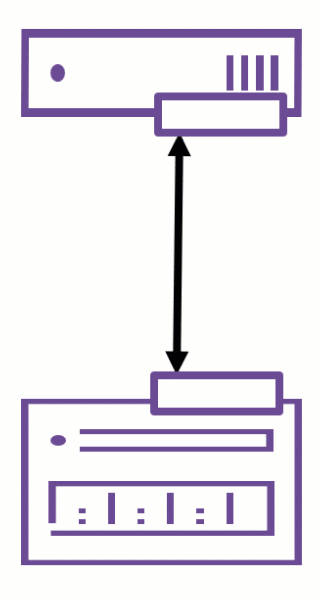The lsdoctor tool is designed to help diagnose and resolve common issues related to the VMware vCenter Lookup Service. Here’s a quick overview of how to install, launch, and utilize its various functions effectively.
🛠️ Installation
To get started with lsdoctor, download the ZIP file provided and transfer it to the target node using a file transfer tool like WinSCP. If you encounter issues connecting to a vCenter Appliance using WinSCP, refer to VMware’s documentation for troubleshooting.
Steps:
- Transfer the ZIP file to your vCenter node.
- Extract the ZIP file:
- VCSA (vCenter Server Appliance):
bash
unzip lsdoctor.zipKey Functions of lsdoctor
The lsdoctor tool comes with various options for checking and fixing issues in the vCenter Lookup Service:
--lscheck(-l): Checks for common issues without making changes.- Usage:
python lsdoctor.py -l - Follow-up: Review the JSON report for findings.
- Usage:
--pscHaUnconfigure(-p): Removes a PSC High Availability configuration.- Usage:
python lsdoctor.py -p - Follow-up: Restart services and repoint your vCenter servers.
- Usage:
--stalefix(-s): Cleans up stale configurations from older upgrades.- Usage:
python lsdoctor.py -s - Follow-up: Restart services and re-register external solutions.
- Usage:
--trustfix(-t): Resolves SSL trust issues in the Lookup Service.- Usage:
python lsdoctor.py -t - Follow-up: Restart services on all nodes.
- Usage:
--solutionusers(-u): Recreates solution users for the node.- Usage:
python lsdoctor.py -u - Follow-up: Restart services on the node.
- Usage:
--rebuild(-r): Rebuilds service registrations for the node.- Usage:
python lsdoctor.py -r - Follow-up: Restart services and re-register external solutions.
- Usage:
More info in KB