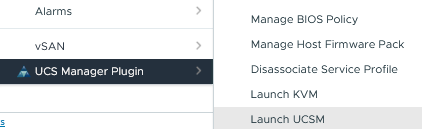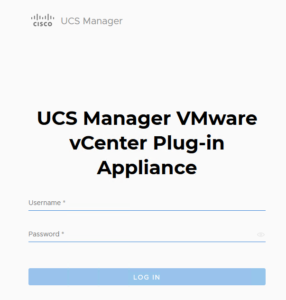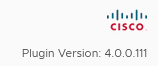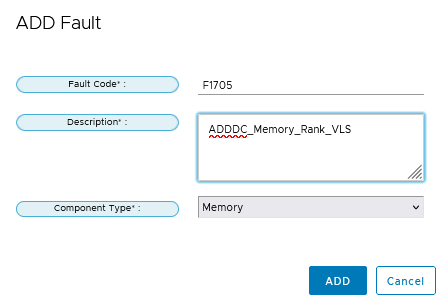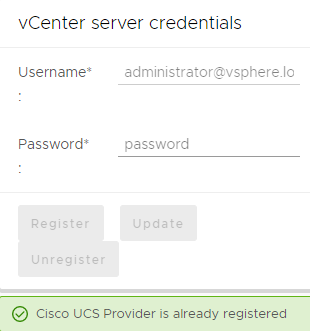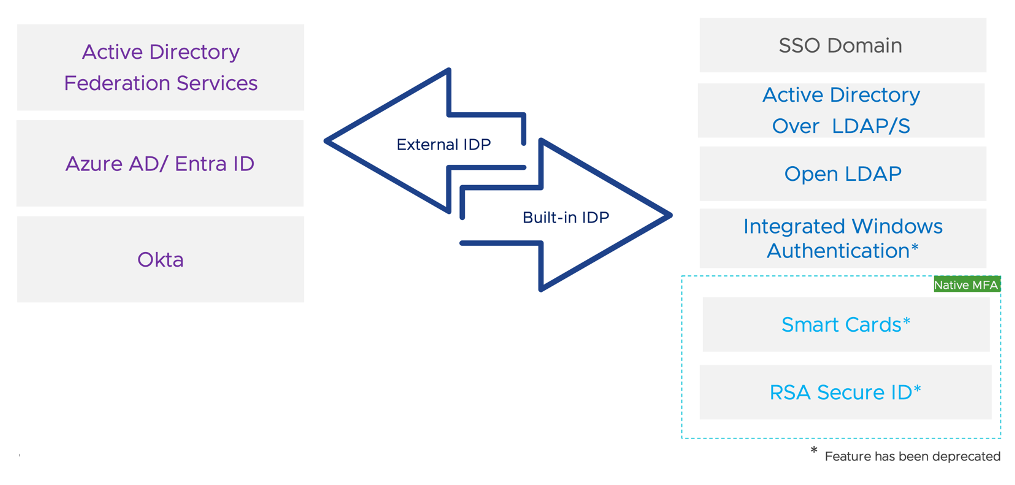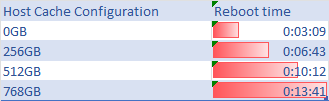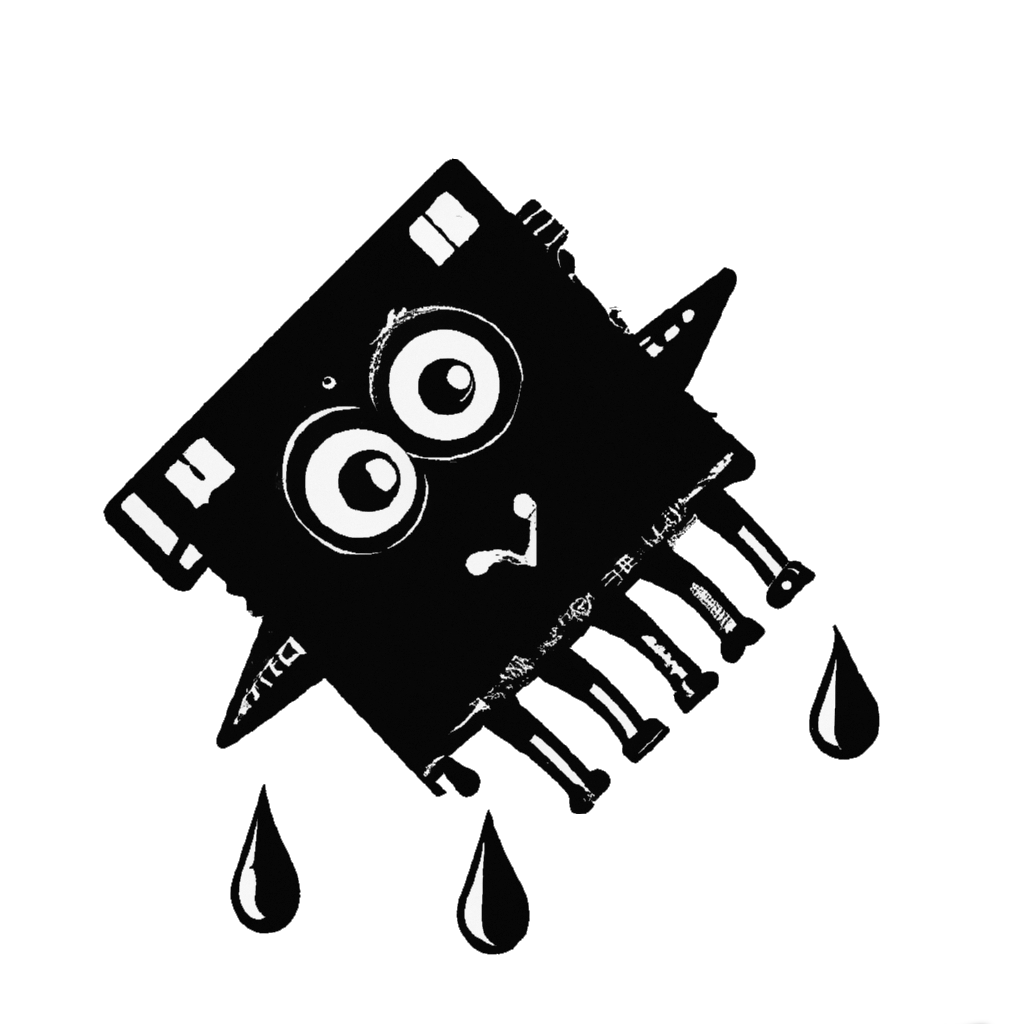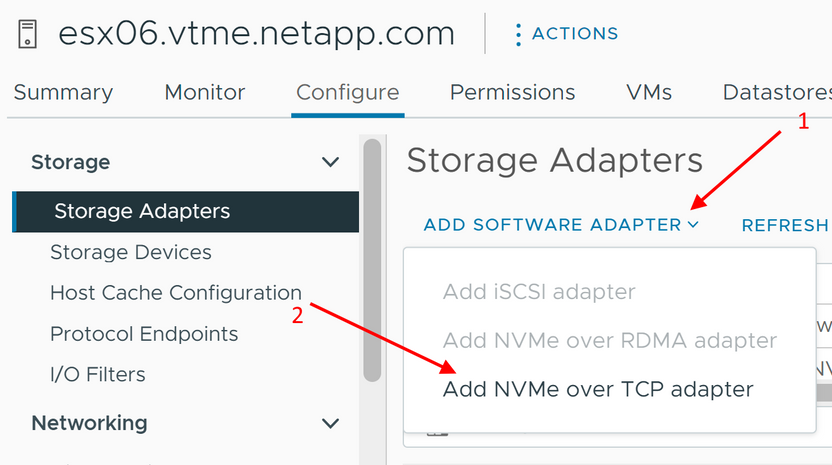Introduction
I was unable to manage Virtual Machines with virtual Hardware Version 9 or older via the vSphere Client while they are in a powered on state.
Symptoms
- vCenter Server Version: The problem is specific to vCenter Server version 8.0 U2 – 22385739.
- Virtual Machine Hardware Version: Affected VMs are those with hardware version 9 or below.
- VM State: The issue occurs when the Virtual Machine is in a powered-on state.
- UI Glitches: In the vSphere Client, when attempting to open the ‘Edit Settings’ for the affected VMs, users notice red exclamation marks next to the Virtual Hardware and VM Options tabs. Additionally, the rest of the window appears empty, hindering any further action.

Impact and Risks:
The primary impact of this issue is a significant management challenge:
- Users are unable to manage Virtual Machines with Virtual Hardware Version 9 or older through the vSphere Client while they remain powered on. This limitation can affect routine operations, maintenance, and potentially urgent modifications needed for these VMs.
Workarounds:
In the meantime, users can employ either of the following workarounds to manage their older VMs effectively:
- Power Off the VM: By powering off the VM, the ‘Edit Settings’ window should function correctly. While this is not ideal for VMs that need to remain operational, it can be a temporary solution for making necessary changes.
- Use ESXi Host Client: Alternatively, users can connect directly to the ESXi Host Client to perform the ‘Edit Settings’ operations. This method allows the VM to remain powered on, which is beneficial for critical systems that cannot afford downtime.
Resolution:
Keep an eye on updates from VMware for a permanent resolution to this issue Edit settings window fails to load on Virtual Machines with virtual hardware version 9 or older on vCenter Server 8.0U2 (94979).