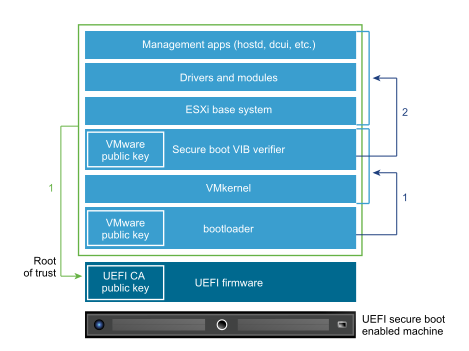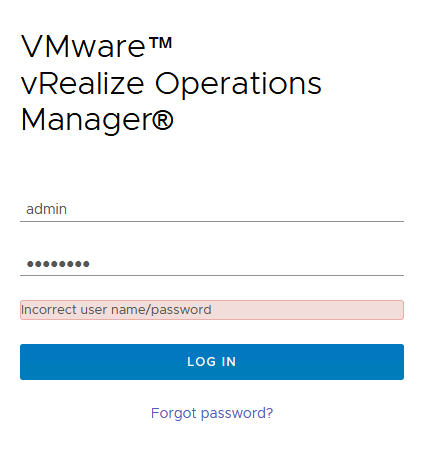Urgent Notice from VMware by Broadcom

VMware has announced that the security patches released on September 17, 2024, intended to address CVE-2024-38812, did not fully mitigate the vulnerability. As a result, all customers are strongly advised to update to the latest version, 8.0 U3d, immediately. Patches for the 8.0 U2 line are also available to address this issue.
This urgent advisory applies to all vCenter Server users, as the newly identified vulnerabilities pose a significant security risk. Notably, two critical vulnerabilities were reported in vCenter Server, including a heap-overflow vulnerability and a privilege escalation vulnerability. These have been responsibly reported to VMware, which has now provided updates to address them.
Key Vulnerability: Heap-Overflow in vCenter Server (CVE-2024-38812)
Vulnerability Description:
A critical heap-overflow vulnerability was discovered in vCenter Server, specifically in its implementation of the DCERPC protocol. The issue has been assigned CVE-2024-38812 and carries a CVSSv3 base score of 9.8, placing it in the Critical severity range.
Known Attack Vectors:
This vulnerability can be exploited by a malicious actor who has network access to the vCenter Server. By sending a specially crafted network packet, the attacker could trigger the heap-overflow, potentially leading to remote code execution (RCE) on the affected system.
Why You Should Patch Now
This vulnerability could allow attackers to gain control over your vCenter Server environment, putting your infrastructure at risk for unauthorized access, data breaches, or service disruptions. Given the widespread use of vCenter Server for managing virtual environments, this threat is extremely serious, especially for businesses relying on VMware for critical operations.
Patch Availability
The new patches, which can be found in the Response Matrix, have been made available for both the 8.0 U3, 8.0 U2 and 7.0 U3 versions of vCenter Server. Customers should apply the new patches immediately to ensure their systems are protected.
What to Do:
- Check your version: Identify if your vCenter Server version is affected.
- Apply the patches: Use the Response Matrix provided by VMware to download and install the necessary updates.
- Follow VMware’s best practices: Regularly update your systems, review security advisories, and apply patches as soon as they are released to minimize security risks.
Mount VMware-vCenter-Server-Appliance-8.0.3.00400-24322831-patch-FP.iso to VCSA VM. Log in to the appliance shell as a user with super administrative privileges (for example, root) and run the following commands:
# To stage the ISO:
software-packages stage --iso
# To see the staged content:
software-packages list --staged
# To install the staged rpms:
software-packages install --staged