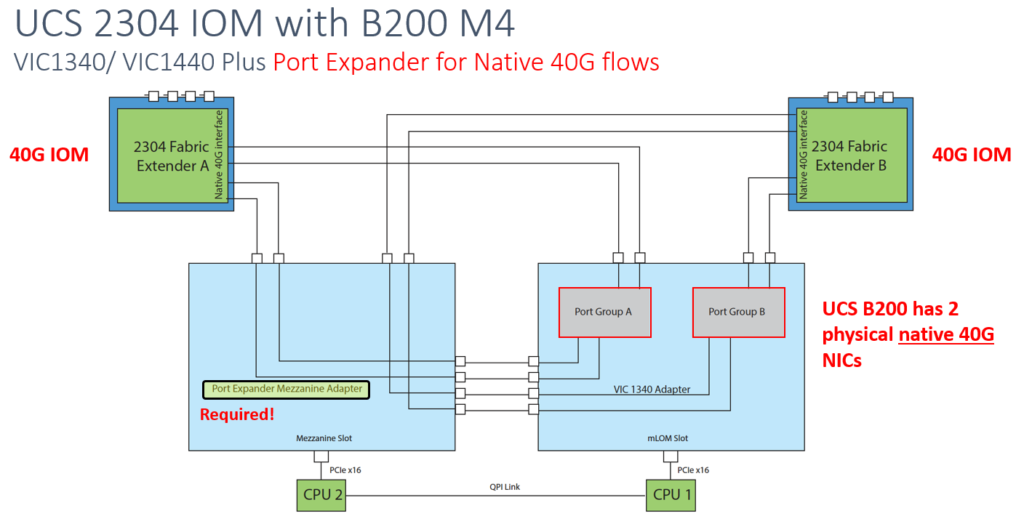Symptons: VCSA cannot provide an update or Unable to connect to the vCenter Server as services are not started.
Validate filesystem
Check disk space
root@vcsa [ /var/spool/clientmqueue ]# df -h Filesystem Size Used Avail Use% Mounted on /dev/sda3 11G 8.2G 1.9G 82% /
Check INODES
root@vcsa [ ~ ]# df -i Filesystem Inodes IUsed IFree IUse% Mounted on /dev/sda3 712704 97100 615604 14% /
Problem is with disk space.
How to resize partition
It is possible to increase the disk space of a specific VMDK , according KB. But After some time You could have the same issues.
https://kb.vmware.com/s/article/2126276
How to cleanup partition
It is necessary find where is a problem:
root@vcsa [ ~ ]# cd /var root@vcsa [ /var ]# du -sh * 2.1G log 5.2G spool
clientmqueue
Problem with clientmqueue directory could be related with config for SMTP relay. It is possible to cleanup easily:
find /var/spool/clientmqueue -name "*" -delete
audit.log
Problem with audit.log is describe in KB. Size of audit.log file is very large and /var/log/audit folder consumes majority of the space.
https://kb.vmware.com/s/article/2149278
root@vcsa [ /var/log/audit ]# ls -l total 411276 -rw------- 1 root root 420973104 Mar 31 00:53 audit.log
truncate -s 0 audit.log