After sucessfull ESXi 7.0 upgrade. We can start using vSphere Lifecycle Manager and convert VUM Baselines -> vLCM Image.
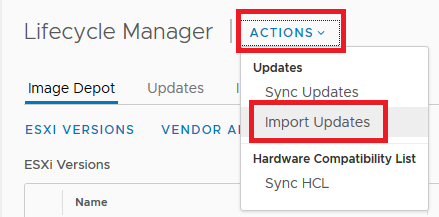
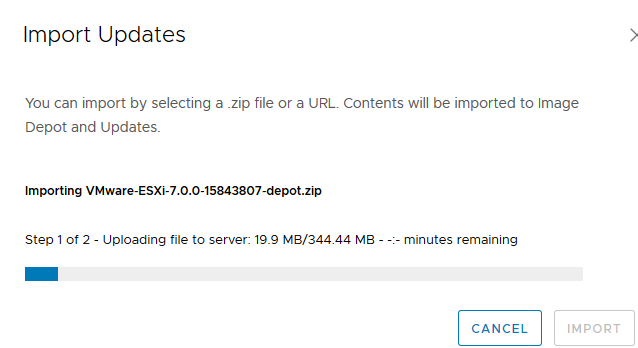
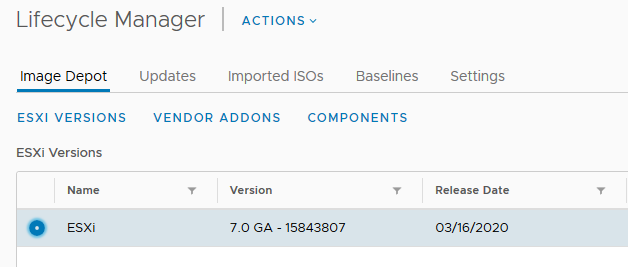
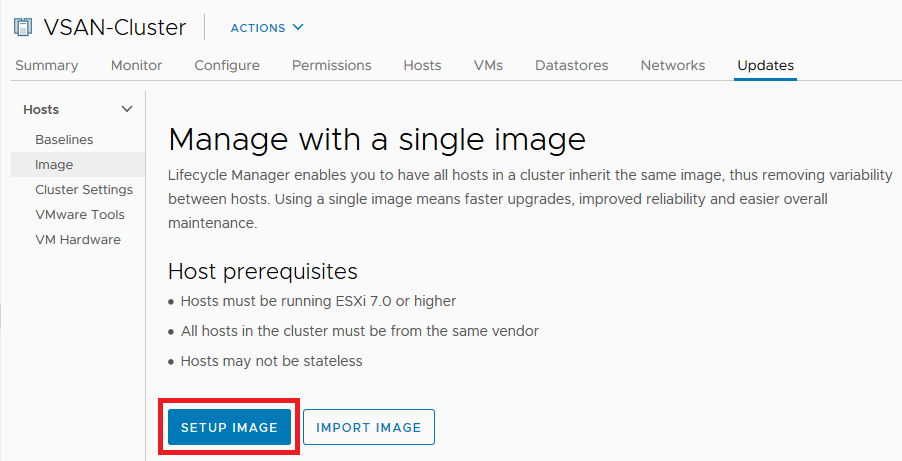
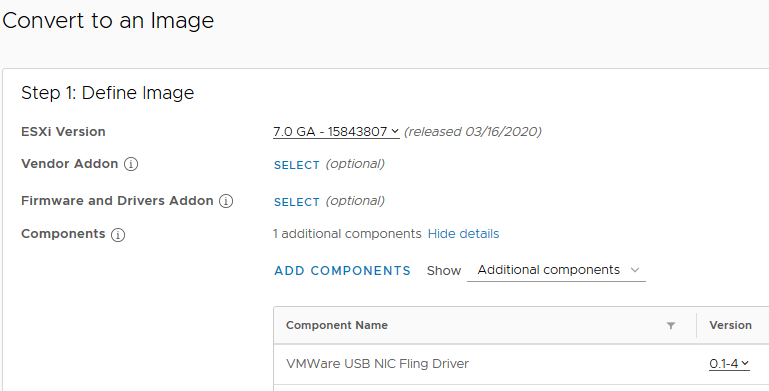
– ADD COMPONENTS – example VMWare USB NIC Fling Driver
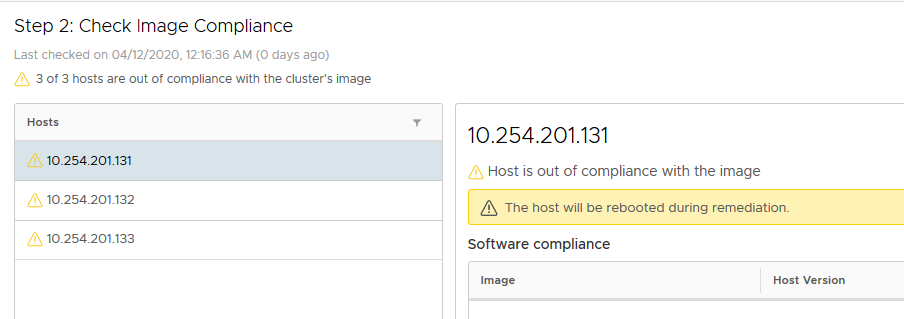
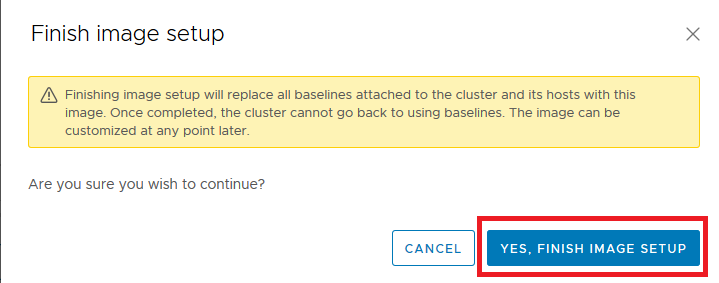
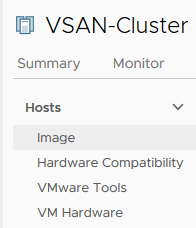
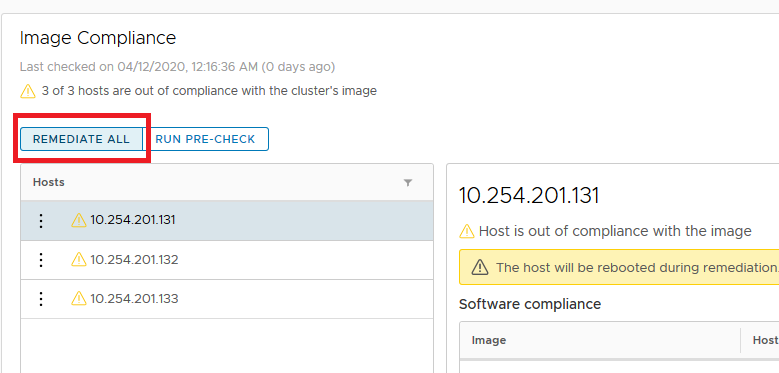
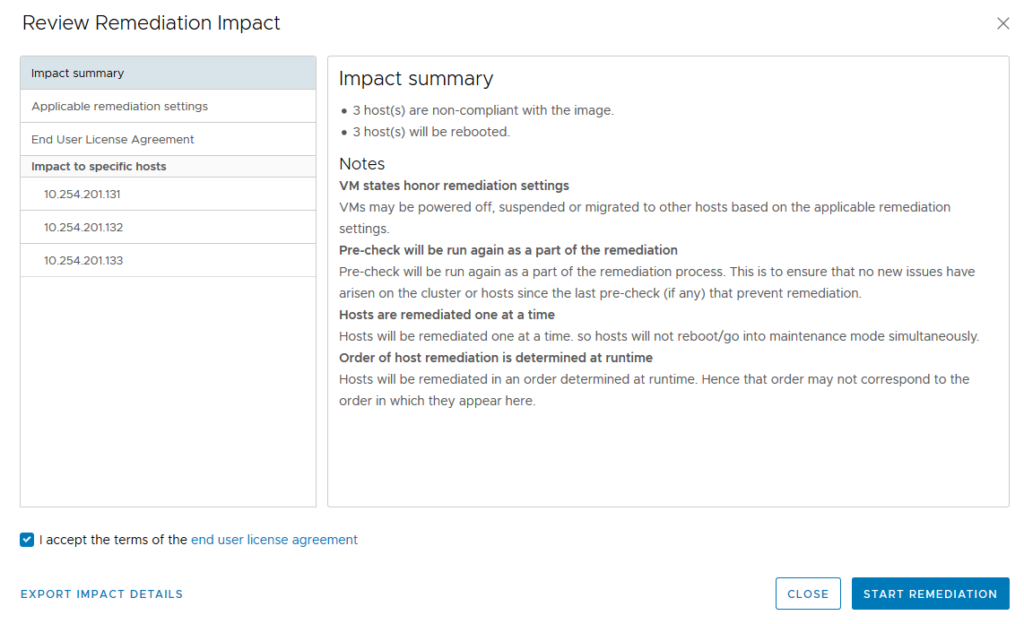
Daniel Micanek virtual Blog – Like normal Dan, but virtual.
vSphere Lifecycle Manager (vLCM) enables centralized and simplified lifecycle management for VMware ESXi hosts.
More information: Managing Host and Cluster Lifecycle
After sucessfull ESXi 7.0 upgrade. We can start using vSphere Lifecycle Manager and convert VUM Baselines -> vLCM Image.
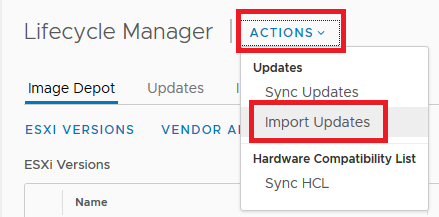
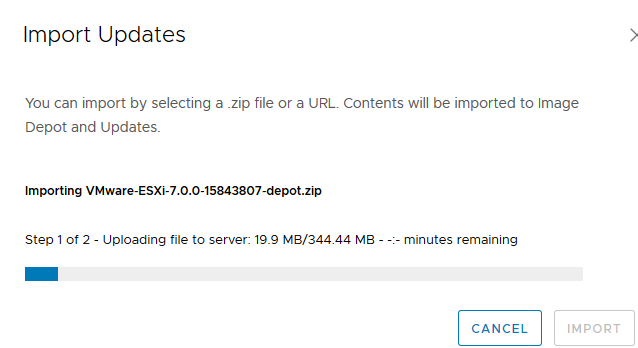
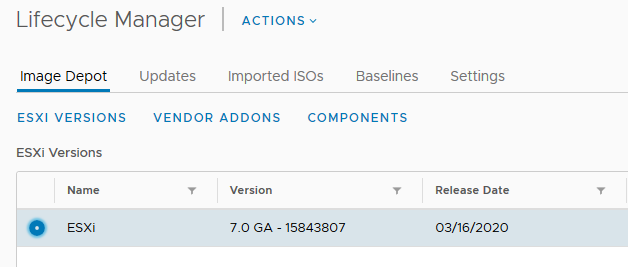
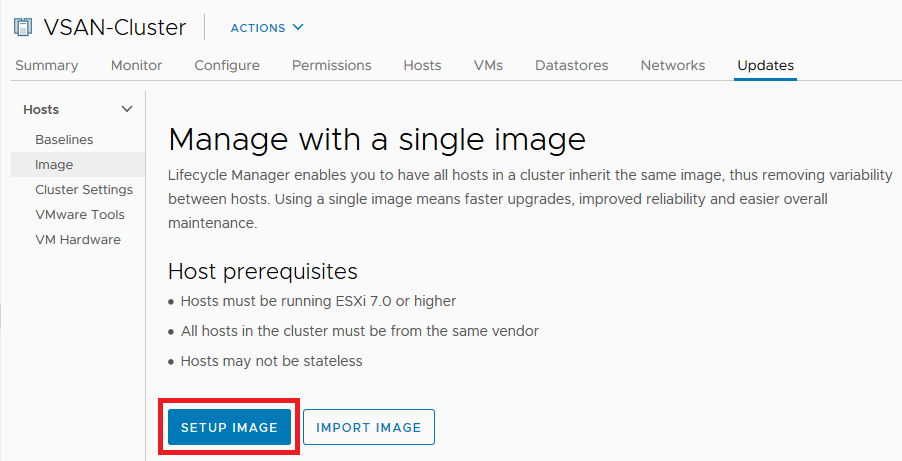
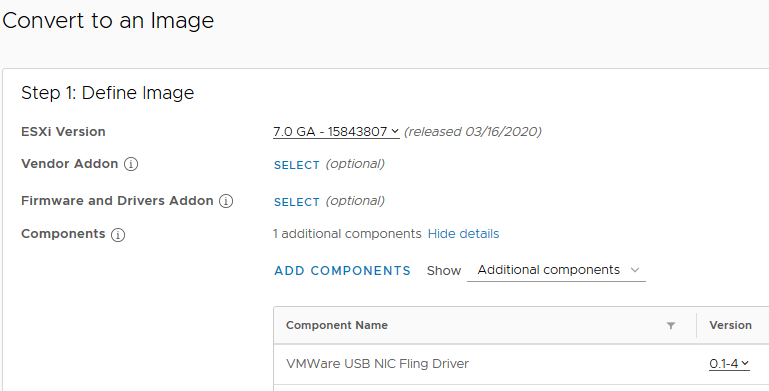
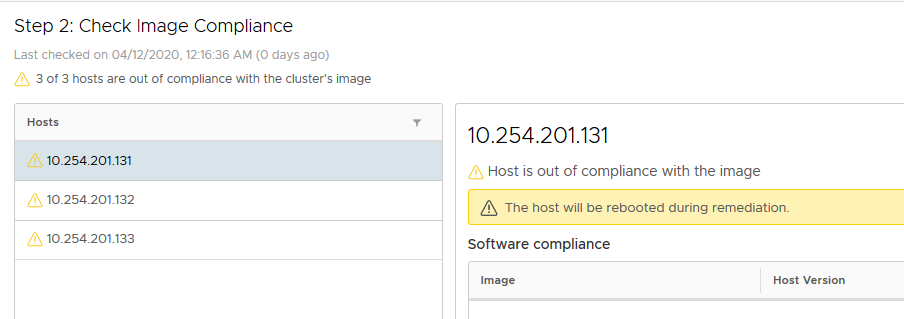
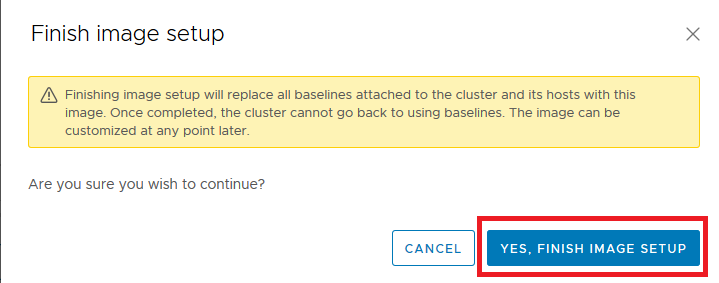
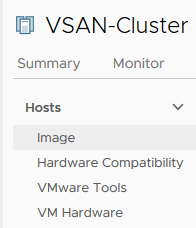
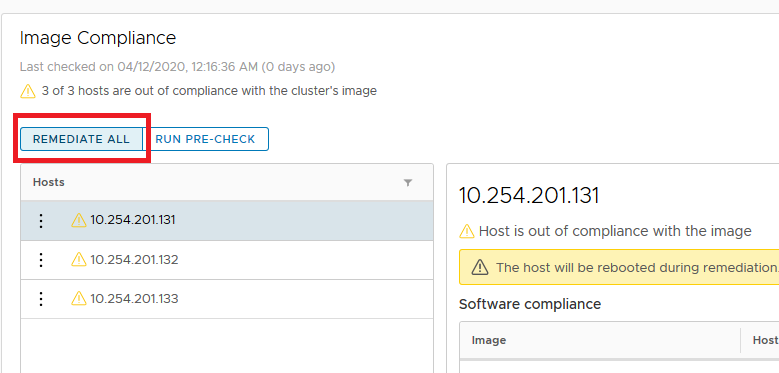
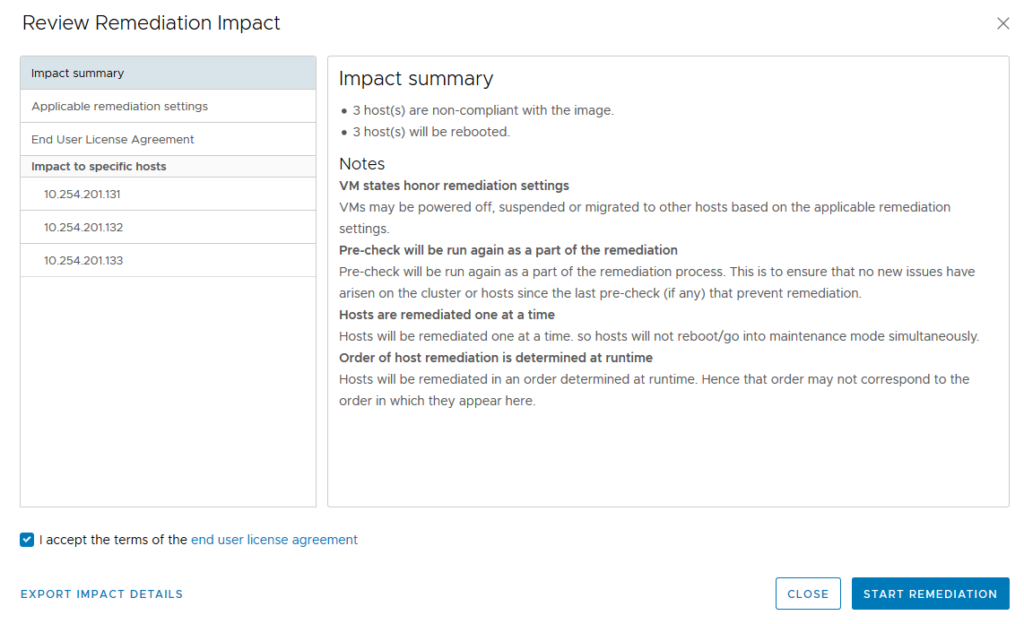
In vSphere 6 we can use various methods and tools to deploy ESXi hosts and maintain their software lifecycle.
To deploy and boot an ESXi host, you can use an ESXi installer image or VMware vSphere® Auto Deploy™. The availability of choice options results in two different underlying ESXi platforms:

By introducing the concept of images, vSphere Lifecycle Manager provides a unified platform for ESXi lifecycle management.
You can use vSphere Lifecycle Manager for stateful hosts only, but starting with vSphere 7.0, you can convert the Auto Deploy-based stateless hosts into stateful hosts, which you can add to clusters that you manage with vSphere Lifecycle Manager images.
After upgrade VCSA 7.0, We prepare upgrade for ESXi 6.7. It is simular logic like in vSphere Update Manager:















