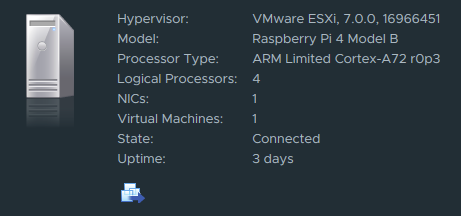ESXi on ARM was released. Is it possible download from Flings ESXi Arm Edition .
Instalation Fling on Raspberry Pi 4
Preparation
Raspberry PI EEPROM update
Dowload Raspberry Pi OS from https://www.raspberrypi.org/downloads/ and update EEPRON
sudo rpi-eeprom-update -a
Create and setup UEFI on SD card
md SDcard
7z.exe x firmware-master.zip firmware-master\boot\*
xcopy firmware-master\boot\* SDcard\* /E /H /C /I /Y
del SDcard\kernel*.img
7z.exe x RPi4_UEFI_Firmware_v1.20.zip -oSDcard\* -y
For Raspberry PI 4GB only: Append the config.txt file on the SD Card and append gpu_mem=16: Copy directory SDcard to root directory on SD card Boot Raspberry Pi from SD card UEFI firmware configuration
Disable 3GiB memory limitDevice Manager / Raspberry Pi Config / Advanced Config / Limit RAM to 3 GB The Raspberry Pi 4 UEFI is configured with a default limit of 3GiB of memory for OS compatibility purposes. It is neccesary to disable it. Console Preference SelectionDevice Manager / Raspberry Pi Config / Device Manager / Console Prefence Selection / Display Configuration Virtual 800×600 – enable it Virtual 1024×768 – enable it Install ESXi-Arm
Basic instalation ESXiEnable ssh Setup ntp – IMPORTANT make sure that host has clock synchronized Add ESXi ARM host to vCenter Enabling vMotion Create a VM – example Ubuntu for ARM Known issues
JUMBO frame MTU – The ESX driver for Pi4’s NIC on the SoC (genet) currently does not support jumbo frames. Native MAC Learning is not supported ??? /bin/netdbg does not work – Could be fixed with https://flings.vmware.com/esxi-arm-edition/bugs/1113 [root@localhost:~] netdbg
Traceback (most recent call last):
File "/bin/netdbg", line 32, in <module>
RootCommandGroup()
File "/build/mts/release/bora-16966451/bora/build/esxarm64/release/vmvisor/sys
File "/build/mts/release/bora-16966451/bora/build/esxarm64/release/vmvisor/sys
File "/build/mts/release/bora-16966451/bora/build/esxarm64/release/vmvisor/sys
File "/build/mts/release/bora-16966451/bora/build/esxarm64/release/vmvisor/sys
File "/build/mts/release/bora-16966451/bora/build/esxarm64/release/vmvisor/sys
FileNotFoundError: [Errno 2] No such file or directory: 'locale'
[root@localhost:~] export LANG=en_US.UTF-8
[root@localhost:~] netdbg
Usage: netdbg [OPTIONS] COMMAND [ARGS]...
Command line interface to access settings on ESX datapath
Options:
--help Show this message and exit.
Commands:
vswitch