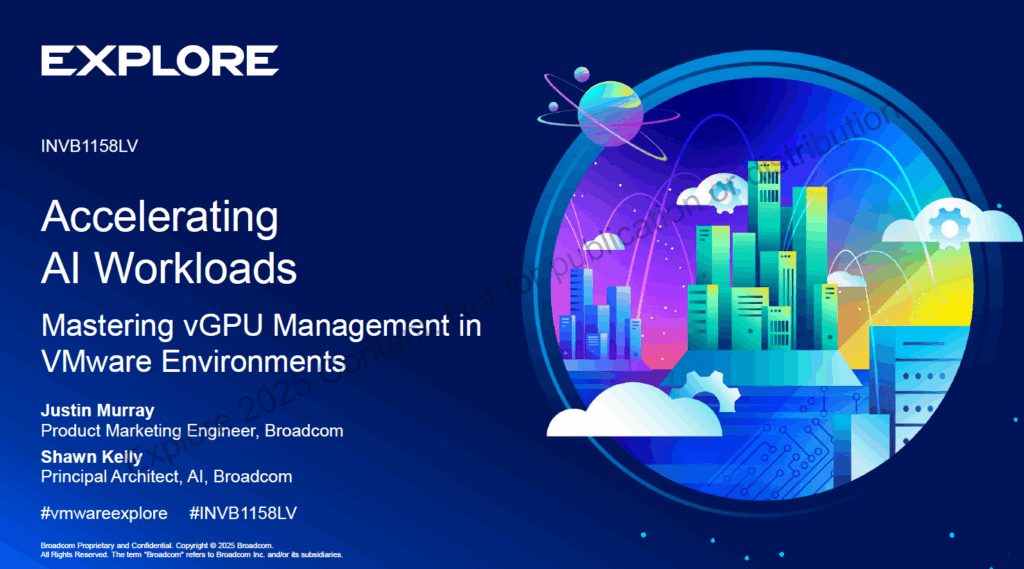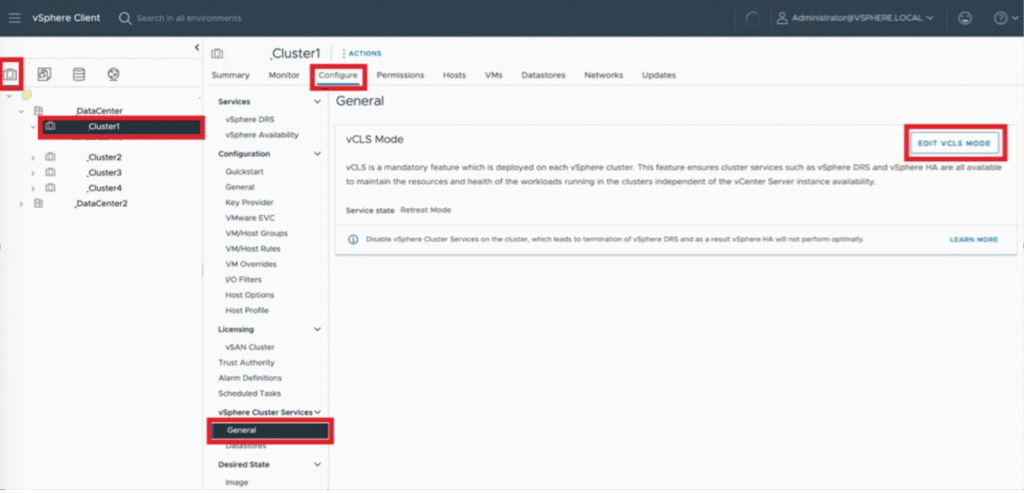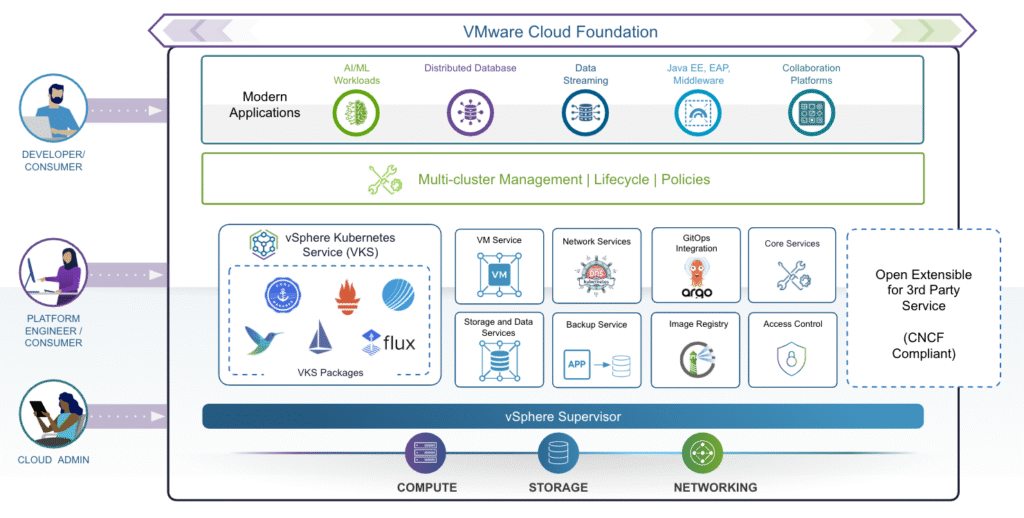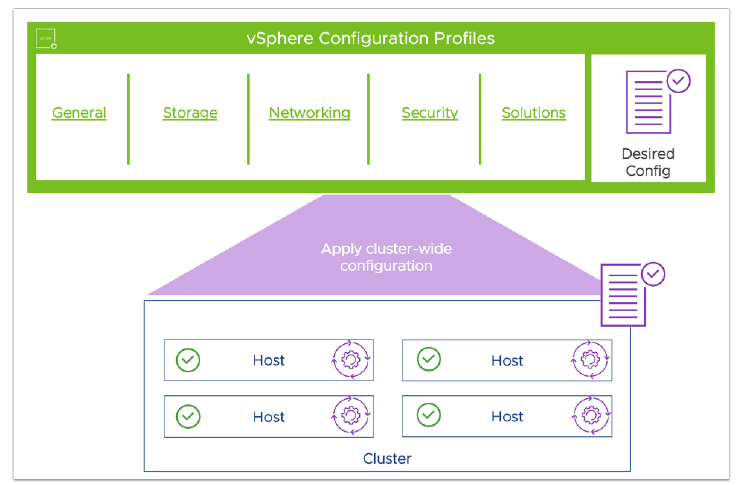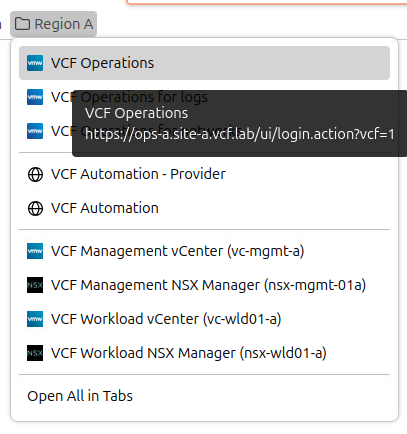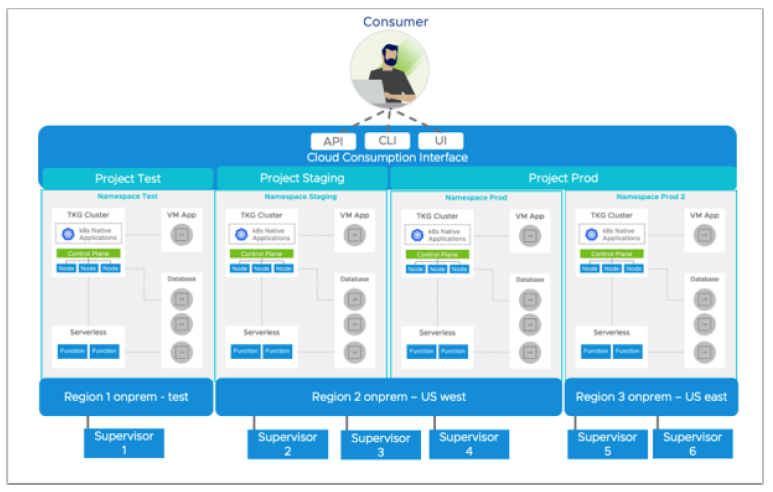Are your CPUs memory-starved while your infrastructure struggles with underutilization and growing costs? Enter Memory Tiering with NVMe — a groundbreaking feature in vSphere 9.0 that promises up to 40% lower TCO by intelligently managing your memory resources.
What Is Memory Tiering?
Memory tiering allows ESXi to use NVMe devices as a secondary memory tier, extending beyond traditional DRAM. By classifying memory pages as hot, warm, cold, or very cold, vSphere can dynamically move less frequently used pages to NVMe-backed memory. This unlocks better VM consolidation, more predictable performance, and optimized CPU usage.
Key Benefits
- Cost Efficiency: Offloads cold pages from expensive DRAM to more affordable NVMe.
- Better Utilization: Frees up to 30% of CPU cores for actual workloads.
- Advanced Observability: Gain detailed visibility into DRAM and NVMe usage.
- Resilient Architecture: Supports RAID, vMotion, DRS, and encryption at both VM and host level.
Who Should Use It?
Ideal for general workloads and tiered VMs, but not supported for latency-sensitive or passthrough-based VMs. Ensure your NVMe meets Broadcom’s vSAN compatibility requirements and configure the DRAM:NVMe ratio wisely (default is 1:1).
Summary
Memory tiering isn’t just a cool buzzword — it’s a strategic shift that aligns your infrastructure with modern performance and cost demands. Whether you’re scaling your VDI environment or looking to cut memory costs without compromising on performance, NVMe Memory Tiering in vSphere 9.0 is a game changer.
ESXCLI Commands for NVMe Memory Tiering – Commands Recap
| Description | Command |
|---|---|
| Check maintenance mode | esxcli system maintenanceMode get |
| List storage devices | esxcli storage core adapter device list |
| Create NVMe tier device | esxcli system tierdevice create -d <device> <vendor> <id> |
| List tier devices | esxcli system tierdevice list |
| Enable kernel memory tiering | esxcli system settings kernel set -s MemoryTiering -v TRUE |
| Verify tiering status | esxcli system settings kernel list -o MemoryTiering |
| Reboot ESXi | reboot |