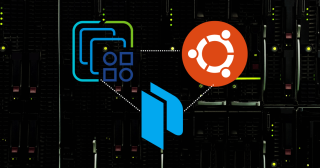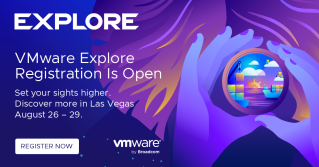Tips for navigating and downloading from new Broadcom Support Portal
Tips for navigating and downloading from new…
The Broadcom Support Portal (BSP) is most likely a new interface for many including myself after the planned VMware by Broadcom Day 2 Transition, which was completed on May 6th, 2024. The BSP is used for more than just support, it is the single place for managing your entitlements/licenses, […]