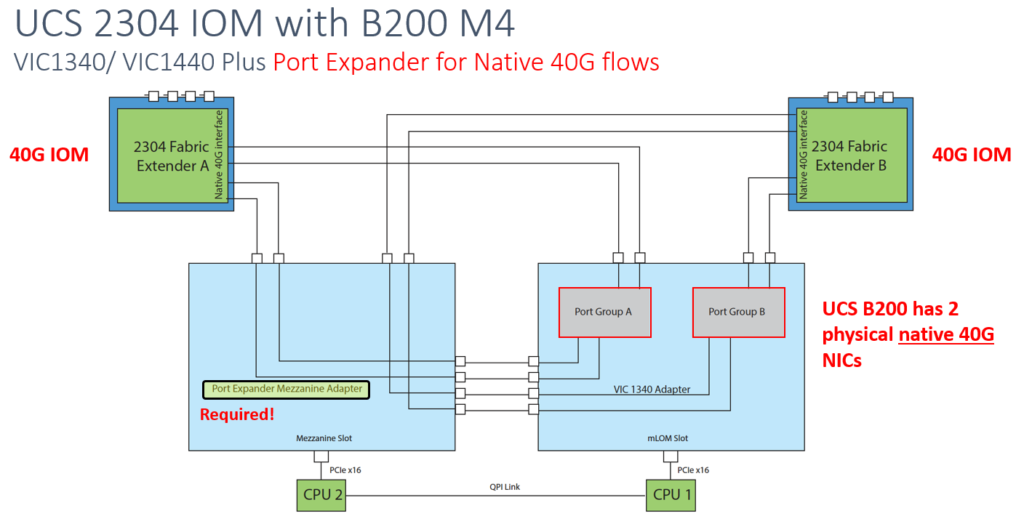It is better to use Cisco UCS Consistent Device Naming CDN + ESXi 6.7, but in same casses. It is necessary fix manualy according KB – How VMware ESXi determines the order in which names are assigned to devices (2091560) .
Here is an example How to fix it:
Check current mapping
[~] esxcfg-nics -l
Name PCI MAC Address
vmnic0 0000:67:00.0 00:25:b5:00:a0:0e
vmnic1 0000:67:00.1 00:25:b5:00:b2:2f
vmnic2 0000:62:00.0 00:25:b5:00:a0:2e
vmnic3 0000:62:00.1 00:25:b5:00:b2:4f
vmnic4 0000:62:00.2 00:25:b5:00:a0:3e
[~] localcli --plugin-dir /usr/lib/vmware/esxcli/int/ deviceInternal alias list
Bus type Bus address Alias
pci s00000002:03.02 vmnic4
pci s00000002:03.01 vmnic3
pci s0000000b:03.00 vmnic0
pci s0000000b:03.01 vmnic1
pci p0000:00:11.5 vmhba0
pci s00000002:03.00 vmnic2
logical pci#s0000000b:03.00#0 vmnic0
logical pci#s0000000b:03.01#0 vmnic1
logical pci#s00000002:03.01#0 vmnic3
logical pci#s00000002:03.02#0 vmnic4
logical pci#p0000:00:11.5#0 vmhba0
logical pci#s00000002:03.00#0 vmnic2
Fix transfer table for physical devices
Bus type Bus address Alias
pci s0000000b:03.00 vmnic0 --> vmnic3
pci s0000000b:03.01 vmnic1 --> vmnic4
pci s00000002:03.00 vmnic2 --> vmnic0
pci s00000002:03.01 vmnic3 --> vmnic1
pci s00000002:03.02 vmnic4 --> vmnic2
Fix commands for physical devices
localcli --plugin-dir /usr/lib/vmware/esxcli/int/ deviceInternal alias store --alias vmnic0 --bus-address s00000002:03.00 --bus-type pci
localcli --plugin-dir /usr/lib/vmware/esxcli/int/ deviceInternal alias store --alias vmnic1 --bus-address s00000002:03.01 --bus-type pci
localcli --plugin-dir /usr/lib/vmware/esxcli/int/ deviceInternal alias store --alias vmnic2 --bus-address s00000002:03.02 --bus-type pci
localcli --plugin-dir /usr/lib/vmware/esxcli/int/ deviceInternal alias store --alias vmnic3 --bus-address s0000000b:03.00 --bus-type pci
localcli --plugin-dir /usr/lib/vmware/esxcli/int/ deviceInternal alias store --alias vmnic4 --bus-address s0000000b:03.01 --bus-type pci
Fix transfer table for logical devices
[~] localcli --plugin-dir /usr/lib/vmware/esxcli/int/ deviceInternal alias list
Bus type Bus address Alias
logical pci#s0000000b:03.00#0 vmnic0 --> vmnic3
logical pci#s0000000b:03.01#0 vmnic1 --> vmnic4
logical pci#s00000002:03.00#0 vmnic2 --> vmnic0
logical pci#s00000002:03.01#0 vmnic3 --> vmnic1
logical pci#s00000002:03.02#0 vmnic4 --> vmnic2
Fix commands for logical devices
localcli --plugin-dir /usr/lib/vmware/esxcli/int/ deviceInternal alias store --alias vmnic0 --bus-address pci#s00000002:03.00#0 --bus-type logical
localcli --plugin-dir /usr/lib/vmware/esxcli/int/ deviceInternal alias store --alias vmnic1 --bus-address pci#s00000002:03.01#0 --bus-type logical
localcli --plugin-dir /usr/lib/vmware/esxcli/int/ deviceInternal alias store --alias vmnic2 --bus-address pci#s00000002:03.02#0 --bus-type logical
localcli --plugin-dir /usr/lib/vmware/esxcli/int/ deviceInternal alias store --alias vmnic3 --bus-address pci#s0000000b:03.00#0 --bus-type logical
localcli --plugin-dir /usr/lib/vmware/esxcli/int/ deviceInternal alias store --alias vmnic4 --bus-address pci#s0000000b:03.01#0 --bus-type logical
Reboot
reboot
Crosscheck – Now we have target order
[~] esxcfg-nics -l
Name PCI MAC Address
vmnic0 0000:62:00.0 00:25:b5:00:a0:2e
vmnic1 0000:62:00.1 00:25:b5:00:b2:4f
vmnic2 0000:62:00.2 00:25:b5:00:a0:3e
vmnic3 0000:67:00.0 00:25:b5:00:a0:0e
vmnic4 0000:67:00.1 00:25:b5:00:b2:2f