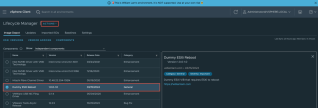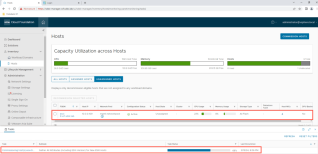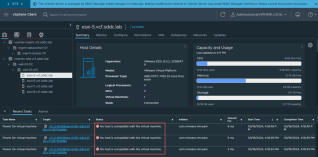This blog post delves into the configuration of NSX components for remote Syslog transfer, a critical step in centralizing log management and enhancing network visibility.
Local Logging on NSX Components
By default, NSX components store logs locally, which can be accessed in privileged mode. These logs are crucial for troubleshooting and auditing purposes, offering insights into the system’s operations and potential issues. The default storage location for these logs is the /var/log directory. Here’s a quick overview of the log files and their locations for various NSX components:
- NSX Manager: Logs are stored in
/var/log/syslog,
/var/log/proton/nsxapi.log, and
/var/log/nsx-audit.log
- NSX Edge: The primary log file is located at
/var/log/syslog.
- NSX Controller: Logs can be found in
/var/log/cloudnet/nsx-ccp.log.
- ESXi Host: Logs are stored in
/var/log/nsx-syslog.log.
Configuring Remote Logging
To leverage the full potential of logging, configuring NSX components to transfer logs to a remote Syslog server is advisable. This allows for centralized log management, making it easier to monitor and analyze the logs from various components in a single location. Here are the commands to configure logging to a remote Syslog server for different NSX components:
- NSX Manager:
- Set command:
set logging-server <IP Address/fqdn:Port> proto udp level info
- Verify command:
get logging-servers
- NSX Edge:
- Set command:
set logging-server <IP Address/fqdn:Port> proto tcp level info
- Verify command:
get logging-servers
These commands should be executed with the appropriate IP address, fully qualified domain name (FQDN), and port of your Syslog server, alongside the protocol and log level specified. The choice between TCP and UDP protocols depends on your requirements for log delivery confirmation and network overhead. Generally, TCP is used when acknowledgment of log receipt is required, while UDP is used for lower network overhead.